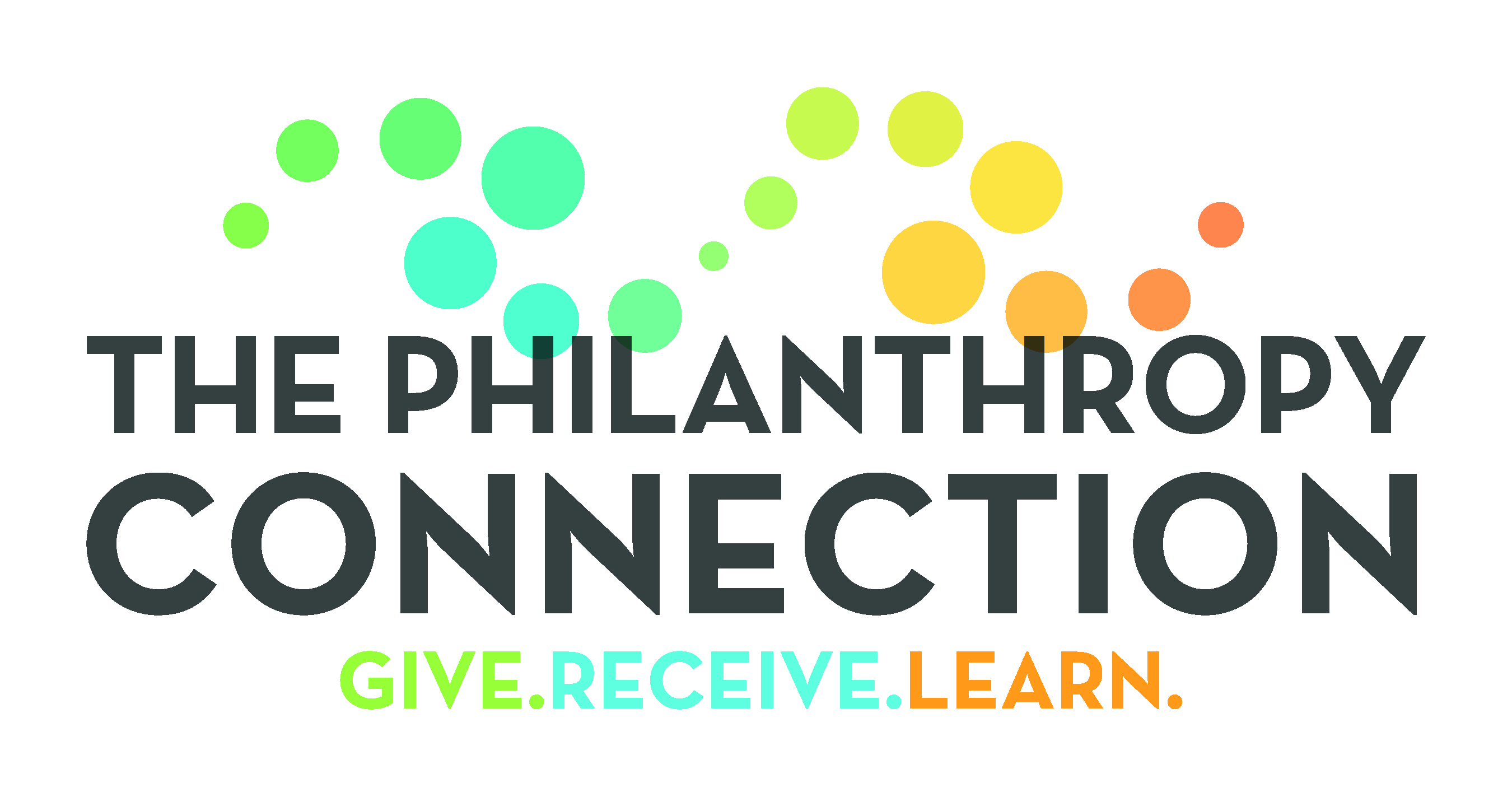Give to TPC through iGive
iGive Registration and Shopping Instructions
Turn your online shopping into donations for TPC!
The Philanthropy Connection is pleased to announce iGive.com, a new way to support our efforts every time you shop online. iGive.com is an online retail option connected to hundreds of retailers, from Bloomingdale’s to Apple. After you install the iGive button in your web browser, each time you make a purchase at a participating retailer, a donation will be made to The Philanthropy Connection. We hope you will consider this new way to shop the next time you make an online purchase.
To register for iGive on your Mac or PC:
1. Click on the link – http://iGive.com/ThePhilanthropyConnection
2. Start by filling out the form with your “First Name,” “Last Name,” “Password,” and “Email”. Then click “Register Now.”
– If you are using Internet Explorer: A new screen will appear with iGive button installation instructions. You will also see a pop-up window at the bottom of the page. Click “Run” on the pop-up window to download and install the iGive button.
– If you are using Firefox: A new screen will appear with iGive button installation instructions. You will also see a pop-up window in the upper left hand of the screen asking if you want to allow the installation of iGive to proceed. Click on “Allow” to permit the iGive button to be downloaded and installed on your computer.
– If you are using Chrome: A new screen will appear thanking you for registering. Click on the green “Install Now” button. You will be redirected to another page where you should click on the blue button that says “Install” to begin downloading the iGive button.
Still having trouble? Click Install the iGive Button.
3. Once you have successfully installed the iGive Button, you should see a tiny button that looks like a seed in your browser. ![]() (see image to the right). Click on the seed to see a helpful menu on how to navigate your personal iGive page. If you don’t see the seed, you may need to make your browser’s command bar visible from the “view” menu. You can use your personal iGive page to:
(see image to the right). Click on the seed to see a helpful menu on how to navigate your personal iGive page. If you don’t see the seed, you may need to make your browser’s command bar visible from the “view” menu. You can use your personal iGive page to:
– See the stores you have visited
– View your Fundraising Stats and Shopping Report
– Create your own list of favorite stores
4. Visit an iGive store (ex Macy’s). You will see the green triangle iGive graphic (to the right) in the lower right hand corner of the site’s web page, confirming that your purchase will help TPC.
Some stores require you to take an extra step and confirm that you want your purchase to help The Philanthropy ![]() Connection (ex. Target). When you see the large red banner appear at the top of the screen (to the right), click the red iGive alert to continue.
Connection (ex. Target). When you see the large red banner appear at the top of the screen (to the right), click the red iGive alert to continue.
5. After installing the iGive button on your Mac or PC, visit a store’s website and shop as you normally would. There are no extra steps, nor iGive notifications when making payments. The donations happen behind the scenes and everything is automatic. Note: iGive never has access to any payment information.
To register for iGive on non-MAC or PC devices:
iPad
- Install the free iGive App by visiting the iTunes store
https://itunes.apple.com/us/app/igive.com/id732235465?ls=1&mt=8
Android tablet or phone
- Install the free iGive App by visiting the Google Play store
https://play.google.com/store/apps/details?id=com.igive.button
iPhone, Windows phone, Blackberry, or other mobile
- For instructions on how to add the iGive bookmark to your mobile device
http://igive.smartertrack.com/kb/a180/igive-on-iphone.aspx
*If you are not using a PC or Mac, make sure to buy your items through the iPad, Android or mobile device iGive app so that your purchases support The Philanthropy Connection.
Other Important Notes:
- Amazon.com does not allow the iGive Button to automatically track donations for you. For purchases at Amazon.com, use this helpful link.
- Use only iGive.com Deals & Coupons. The use of a non-iGive coupon will void the cause donation.
- To ensure that your purchases are tracked properly, make sure that your browser is set to “accept cookies”. Got any pop-up blockers or personal firewall? Add iGive.com to your safe/trusted sites, as these programs can interfere with iGive’s donation tracking technology.
Questions? Contact connect@thephilanthropyconnection.org.